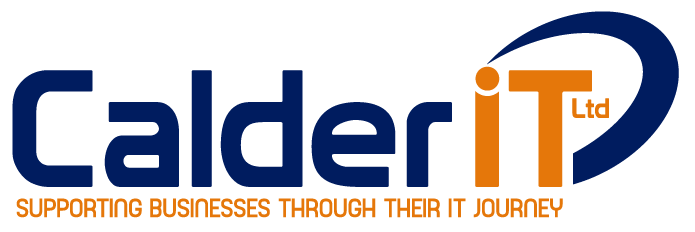Presenter View in Teams Presentation Sharing
- Posted by James Allat
- On 14th December 2020
- 0
Microsoft has added a presenter view during Teams Presentation Sharing in a meeting. Once the presenter selects a PowerPoint file from the Teams Share Tray, Presenter View is opened automatically. The presenter can see the current slide, the slide notes, and a thumbnail strip of all the slides in the deck for easy ad-hoc slide […]